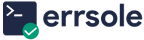When your app crashes or encounters a critical error, Errsole immediately sends an alert. You can configure these email alerts using any SMTP provider—such as AWS SES, SendGrid, or the one you already use—ensuring your team gets notified the moment something breaks.
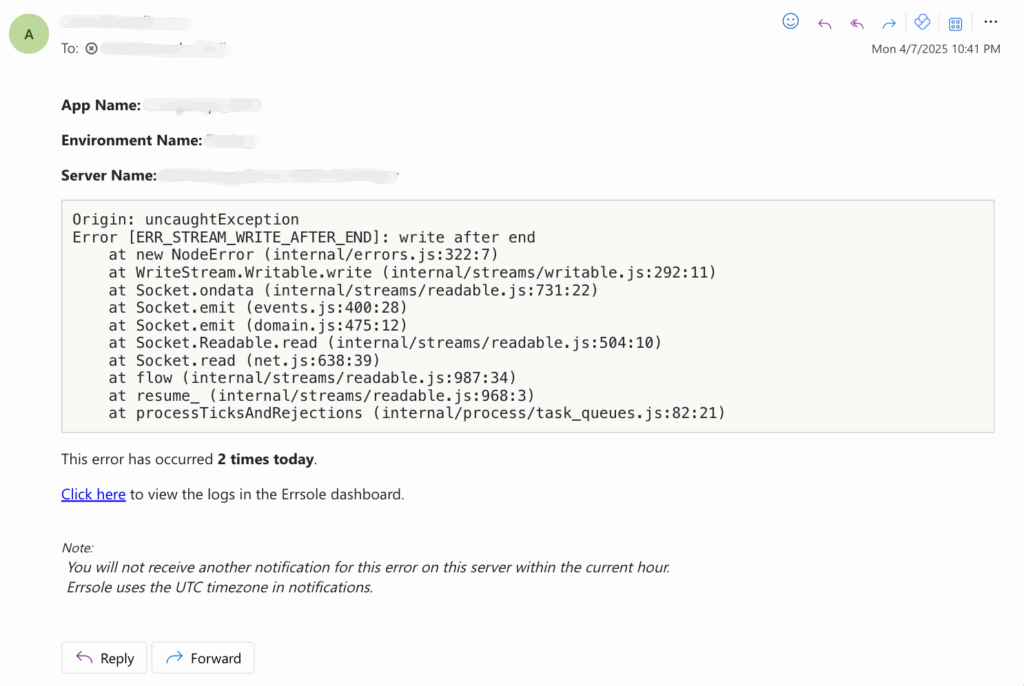
The error alert includes the error message, the app name, the environment, the server name, and a direct link to view the error in your logs.
Step 1: Get your SMTP credentials
First, log in to your email service provider (such as AWS SES or SendGrid) and collect the following SMTP credentials:
- SMTP Host
- SMTP Port (typically 587 or 465)
- SMTP Username
- SMTP Password
- Sender Email (the email address used to send alerts)
Store these credentials in a secure location to prevent misuse or unauthorized access.
Step 2: Configure email alerts in Errsole
You can configure email alerts in two ways:
Option A: Configure via Code
Add your SMTP settings directly in the errsole.initialize function:
errsole.initialize({
storage: new ErrsoleSQLite(logFile),
appName: 'your-app-name',
integrations: {
email: {
host: 'your-smtp-host',
port: YourSmtpPortNumber,
username: 'your-smtp-username',
password: 'your-smtp-password',
sender: 'sender-email',
recipients: ['team@yourdomain.com', 'joe@yourdomain.com']
}
}
});Option B: Configure via the Errsole Dashboard
- Go to your Errsole Dashboard
- Navigate to Settings > Integrations > Email
- Enter your SMTP details
- Save the configuration
- Click the “Test Notification” button to verify the setup
If your settings are correct, Errsole will send a test email to confirm that email notifications are working.

Conclusion
That’s it! With email alerts enabled, your team stays in the loop the moment something breaks.