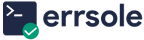When your app crashes or encounters a critical error, Errsole immediately sends an alert. You can route these alerts to a Slack channel—so your team is notified the moment something breaks.
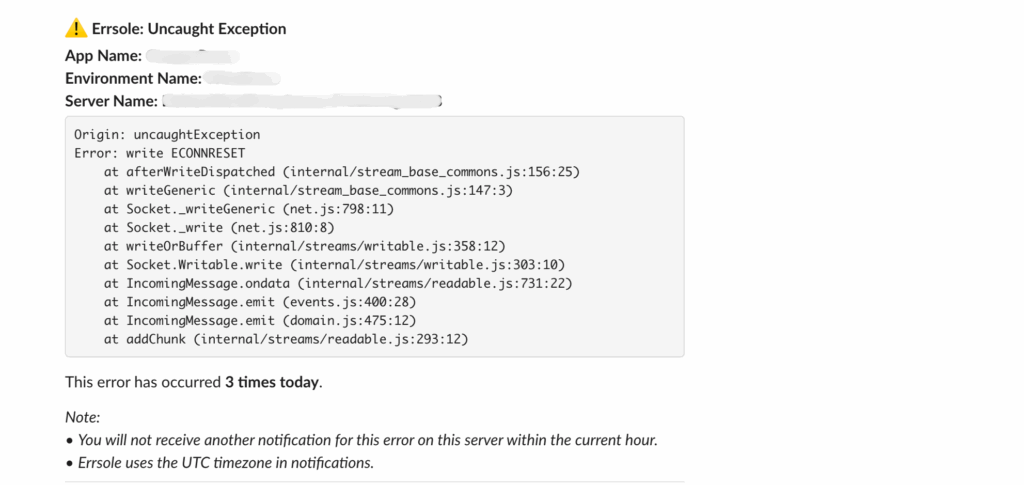
The error alert includes the error message, the app name, the environment, the server name, and a direct link to view the error in your logs.
Step 1: Get your Slack webhook URL
To start, create or copy an existing Slack webhook URL by following Slack’s guide here: https://api.slack.com/messaging/webhooks
Step 2: Configure Slack alerts in Errsole
You can configure Slack alerts in two ways:
Option A: Configure via Code
Add your Slack webhook URL directly in the errsole.initialize function:
errsole.initialize({
storage: new ErrsoleSQLite(logFile),
appName: 'your-app-name',
integrations: {
slack: {
url: 'https://hooks.slack.com/services/T00000000/B00000000/XXXXXXXXXXXXXXXXXXXXXXXX'
}
}
});Option B: Configure via the Errsole Dashboard
- Go to your Errsole Dashboard
- Navigate to Settings > Integrations > Slack
- Enter your Slack webhook URL
- Save the configuration
- Click the “Test Notification” button to verify the setup
If everything is configured correctly, you’ll receive a test alert in your Slack channel.
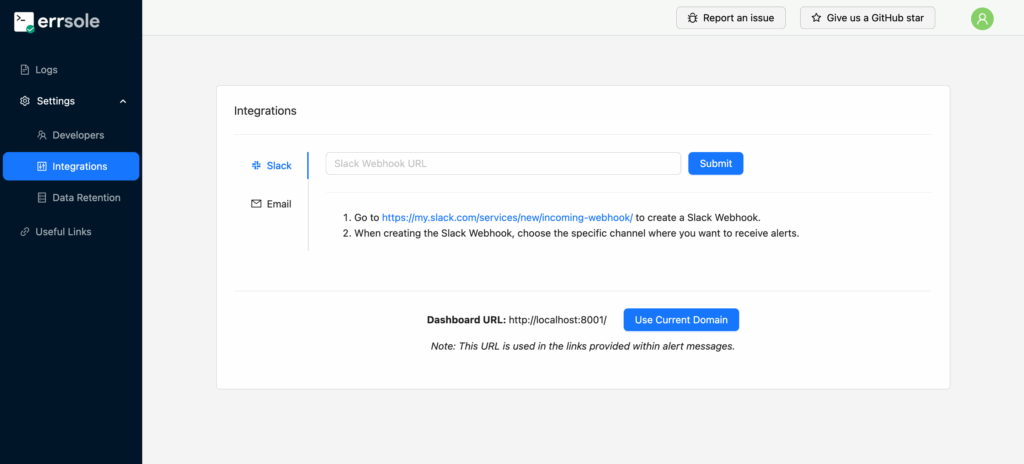
Conclusion
That’s it! With Slack alerts enabled, your team stays in the loop the moment something breaks.